How to use DREAM
How does DREAM work?
DREAM uses the most recent available (2010-11 data in most areas, 2009-10 financial data) NCES Common Core of Data (CCD) to generate a cost model for your district. This model is represented as a series of “sliders,” each representing a key cost lever. By adjusting the sliders, you can drive changes in cost and other important measures of quality and efficiency such as time or class size.
Where CCD does not provide specific information, DREAM estimates values by using data that ERS has gathered through our extensive work with districts and from other publicly available sources. However, because these values are just estimates, you may need to adjust them to better represent the actual conditions in your district. If you need to adjust any of these initial values, use the "Edit Base Values" link found in the Tools menu.
Getting Started
Create a scenario by entering your district's name into the search bar on the home page. DREAM will provide you with a list of possible matches from which to choose. If you cannot find the district you are looking for, try entering less information. For instance, enter “Boston” instead of “Boston Public Schools.” DREAM searches the NCES Common Core of Data (CCD), so your district will be listed as it is listed in the CCD.
Once you choose your district, DREAM will automatically create an estimated cost model for your district and take you to the modeling page. For more information on how this model was created, see How does DREAM work?
Exploring Your Budget
This model uses a series of “sliders,” each representing a key cost lever. By adjusting the sliders, you can drive changes in cost and other important measures of quality and efficiency. To learn more about what each slider represents and how it impacts your performance and your budget, click on the question mark to the right of the slider and choose “What's This?” DREAM uses the most recent available (2010-11 data in most areas, 2009-10 financial data) NCES Common Core of Data (CCD) to generate a cost model for your district.
The sliders are organized into categories which represent the largest opportunities for district leaders to transform how they use resources:

- Teaching & Leadership: This section includes sliders on compensation and job structure. Experiment with altering teacher and administrator compensation, or with adding collaborative planning time for teachers.
- Individual Attention: This section allows you to model different ways to provide individual attention to students. Experiment with strategic changes in class size or providing additional small group support to struggling students.
- Use of Time: This section looks at how much overall time students spend in school and how that time is used. Understand the cost of increasing overall time, and model ways to use the time you already have even better.
- Special Education: This section provides a window into special education--how many students are receiving special education services and how those services are delivered. Most districts have more control over these levers than they realize. Explore how ensuring that students are served in the least restrictive environment and how thinking differently about program placement and student assignment can improve quality and free resources to better serve these and other students.
- Buildings: This section allows you to model changes in the number and sizes of schools in your district. See how much money is tied up in small schools, or model the costs of adding additional schools.
- Efficiency: This section contains sliders to adjust the cost of central functions. In difficult financial times, many districts look to cut the central office to achieve savings. You can explore how much money these cuts can save you, and discover whether increasing efficiency in some central areas can help you find money to invest in key instructional priorities.
Actions to Consider
Not sure what to do first? DREAM provides customized guidance for you through the “Actions” section on the right hand side of the adjustments screen.
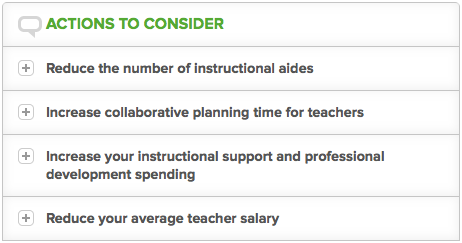
Based on your district's data, we provide you with specific suggestions for where you may be able to free resources, where you should think about investing, and where you could reallocate resources from one place to another.
Suggestions are dynamic, reacting instantly to the decisions you make, and will appear and disappear based on changes you make to the sliders.
Click on a suggestion, and you will find more detail on how you compare to national and ERS database averages, as well as an explanation for why this particular action makes sense for your district.
- If you choose to implement the suggestion, simply click the “try it” button to be taken directly to that slider.
- If you know you don't want to implement the suggestion, you may click “dismiss” and it will disappear.
- If you're not sure, close the suggestion and it will stay there for you to consider later.
Adjusting the Initial Settings for your District
DREAM uses the most recent available (2010-11 data in most areas, 2009-10 financial data) NCES Common Core of Data (CCD) to generate a cost model for your district.
Where CCD does not provide specific information, DREAM estimates values by using data that ERS has gathered through our extensive work with districts and from other publicly available. However, because these values are just estimates, you may need to adjust them to better represent the actual conditions in your district. If you need to adjust any of these initial values, use the “Edit Base Values” link found in the Tools menu.
Saving and Printing your Results
Interested in saving and sharing your results? Sign up to register for an account. By registering, you can save a district scenario and return later to work on it. Additionally, you can also create different scenarios without having to delete your old ones. And you have the option to print out your report by selecting the Report button that directs you to a screen with all your district changes and gives you the option to download the results as a PDF file. From there you can print or send someone your results.

